
Work directly with your clients, contractors, and external collaborators in your Campsite channels. Guests can create posts, write comments, join calls, and review docs, but will only have access to content in the channels where they’ve been added.
Invite with a link
To quickly onboard a group of guests, each channel on Campsite comes with a unique invitation link. Anyone with this URL can join your organization and automatically be added to the right channel.
All admins will be notified when a guest joins your organization, and the invitation link can be reset anytime.
Guest seats are free
All guest seats are free on Campsite. Guests can only access the channels where they’ve been added, but they are able to create posts, write comments, join calls, and review docs alongside your team members.
Get started
To get started, navigate to the People page of your organization and click the “Invite people” button. From here, choose the Guest role in the role dropdown.
You can also add guests directly to a channel from the channel page. Click the + button in the channel members section of the sidebar and add guests with an email invite or copy the invitation link.
Other improvements
- Members in your organization can now invite other members. Admins will always be emailed when someone joins your organization.
- Added a connection quality indicator to the call UI so that it’s easier to see when someone’s internet connection is causing issues with call quality.
- When a call recording is finished processing, call participants will receive a notification that the summary is ready for review.
- Linking directly to another comment will show a rich preview of the comment’s content.
- Global keyboard shortcuts are enabled after pressing
escwhile typing a direct message. - Improved the video layout when screen sharing on a call so that everyone can see the call participants at the same time.
- Improved the size and readability of docs on the channel page when viewed in the grid layout.
- Added a button to start new calls from a DM on mobile.
- Improved scrollbar UI, especially on Windows, where scrollbars were too wide and visually distracting.
- Renamed spaces to channels for clarity.
- Redesigned compact posts with larger avatars and more room for titles and description previews.
- Added a shortcut
shift + Rto quickly resolve or reopen a post. - Improved the UI of the post composer, including an option to expand it into a larger space for writing long posts.
Fixes
- Fixed a bug where DM threads could display out of order when receiving new messages.
- Fixed a bug where the dialog to update your status was blank, even when a status exists.
- Fixed a bug that allowed up/down navigation in right-click context menus to bubble up to the underlying view.
- The incoming call toast is dismissed whenever you answer the call from any device.
- After adding a custom emoji, the cursor will automatically focus at the end of the composer instead of the beginning.
- Fixed data consistency edge cases when quickly toggling email notification preferences or disabling personal Slack notifications.
- Fixed cases where opening a push notification on the PWA could cause the back button to become unresponsive.
- Better UI fallbacks when sharing tweets that fail to load.
- Fixed cases where scanning the 2FA QR code in dark mode would fail.
- Fixed an issue where call recordings without audio could get stuck in an infinite processing state.

Your team can now chat during a call for side conversations, sharing links, or asking questions without interrupting the flow of whoever is speaking.
Links shared while recording a call will be added to the auto-generated call summary.
Other improvements
- Added a sidebar to the post view to see post metadata, add Linear issues, and see all references.
- Improve typography spacing around lists in posts, docs, and comments.
- Refreshed the action buttons in the call UI to make it more obvious how to start a recording.
- Added support for more content to be nested within a toggle section in posts, docs, and comments.
Fixes
- Fixed cases where post summaries could hallucinate when there were few comments on a post.
- Fixed bi-directional linking when creating a Linear issue from a post without a title.
- Fixed the URL copied when copying a call recording from the Calls page.
- Fixed cases where posts could overflow horizontally on mobile when the title contained a long unbroken string.
- Fixed duplicate mention suggestions.
- Fixed a bug that could cause full-page app refreshes when clicking on certain notifications in the inbox.

References keep related posts automatically connected so that it’s easy to follow an idea over time across multiple conversations. Whenever a post is linked in a comment, post, or doc, a timeline event will show up in the original post’s comment section so everyone can see where related discussions are happening.
Other improvements
- Improved noise cancellation in calls for higher-quality audio.
- Added support for follow-ups on calls.
- Campsite will remember the last-viewed page in your organizations for smoother app restarts and organization switching.
- Switched app UI to use the Inter font for better cross-platform text display.
- Press
⌘/Ctrl + Yto open the recently-viewed popover. - Updated the record and leave buttons in calls to improve clarity and make it easier to see the call recording status.
- Improved consistency of the breadcrumbs across posts, docs, and calls with links to spaces.
- Added a “Last viewed” time to post and doc viewers.
- Hold
Shiftwhile scrolling in the attachment viewer to lock the scroll axis. - Improved new organization onboarding to support faster space creation and default content to help guide people through Campsite adoption.
- Call recordings can be favorited for quick access in the sidebar.
- Added support for toggle sections in posts and comments.
- Added notification reason icons to the inbox to improve scannability.
- Press
Rafter selecting text in a post description or comment body to immediately begin a reply. - Improved typographic hierarchy in posts for the post title, headings, and bolded text.
- Added more shortcuts to the
⌘/Ctrl + Kcommand menu to start an instant call or generate a call link. - Daily and weekly digest emails now only include posts from spaces you’ve joined.
- Sharing a call summary now adds the call as an attachment to the composer, like sharing a doc, for a simpler posting experience.
Fixes
- Fixed a bug that could cause double placeholder text in docs.
- Fixed a bug that could misalign a toggle section if it was the first node in a document.
- Fixed cases where the desktop app could send duplicate push notifications when multiple Campsite windows are open.
- Posts can now be created with just a title and no description.
- People invited to an organization will default to the member role instead of the viewer role.
- Deleted Linear issues now remove timeline events in posts to reduce confusion about stale issues.
- Fixed a case where sharing a recently edited call would put the stale call summary in the post composer.
- Improved the typing indicator in the quick-chat hover popover.
- Navigating through a list of posts with
j/knavigation will correctly paginate when hitting the end of a current page. - Improved the performance of loading the posts index page.
- Fixed cases where tweet previews and open graph cards could create horizontal overflow in chat on mobile.
- Admins can now edit posts and comments created by integrations like Zapier.
- Fixed app jank when deleting an organization.
- Improved call summary generation when calls have multiple recordings.
- Added improved typography support to chat messages, automatically converting certain special characters like fractions and arrows.
- Joining calls via an external link will more reliably open the call in a new desktop app window.
- Ordered lists can be manually numbered for cases where the list is broken into multiple sections with content between individual list items.
- Added a “Share feedback” shortcut to the command menu.
- The composer no longer adds a new line when pressing
⌘ + Enterwhile focused on the title field. - Mention suggestions and slash commands are disabled while typing in a code block.
- Fixed a bug that prevented typeahead emojis immediately after a parenthesis.
- Added a dropdown menu option to copy a member’s ID from any person’s profile or list item on the People page to be used in Zapier or other integrations.
- Added better preview text snippets to desktop push notifications for comments and replies.
- Added a confirmation step when leaving a private space.
- Improved search ranking across posts, docs, and calls index pages.
- Improved keyboard navigation of slash commands in posts and comments.
- Improved inline emoji autocomplete triggers when typing colons in a sentence.

Every member of a Campsite organization now has a unique personal call link. This link can be shared with anyone—including people outside your organization—or added to scheduling tools, like Notion Calendar and Calendly.
Personal call links never expire and can be used to schedule events at any time.
Notion Calendar
From the Notion Calendar settings, navigate to
Conferencing, thenAdd custom linkand paste your personal call link.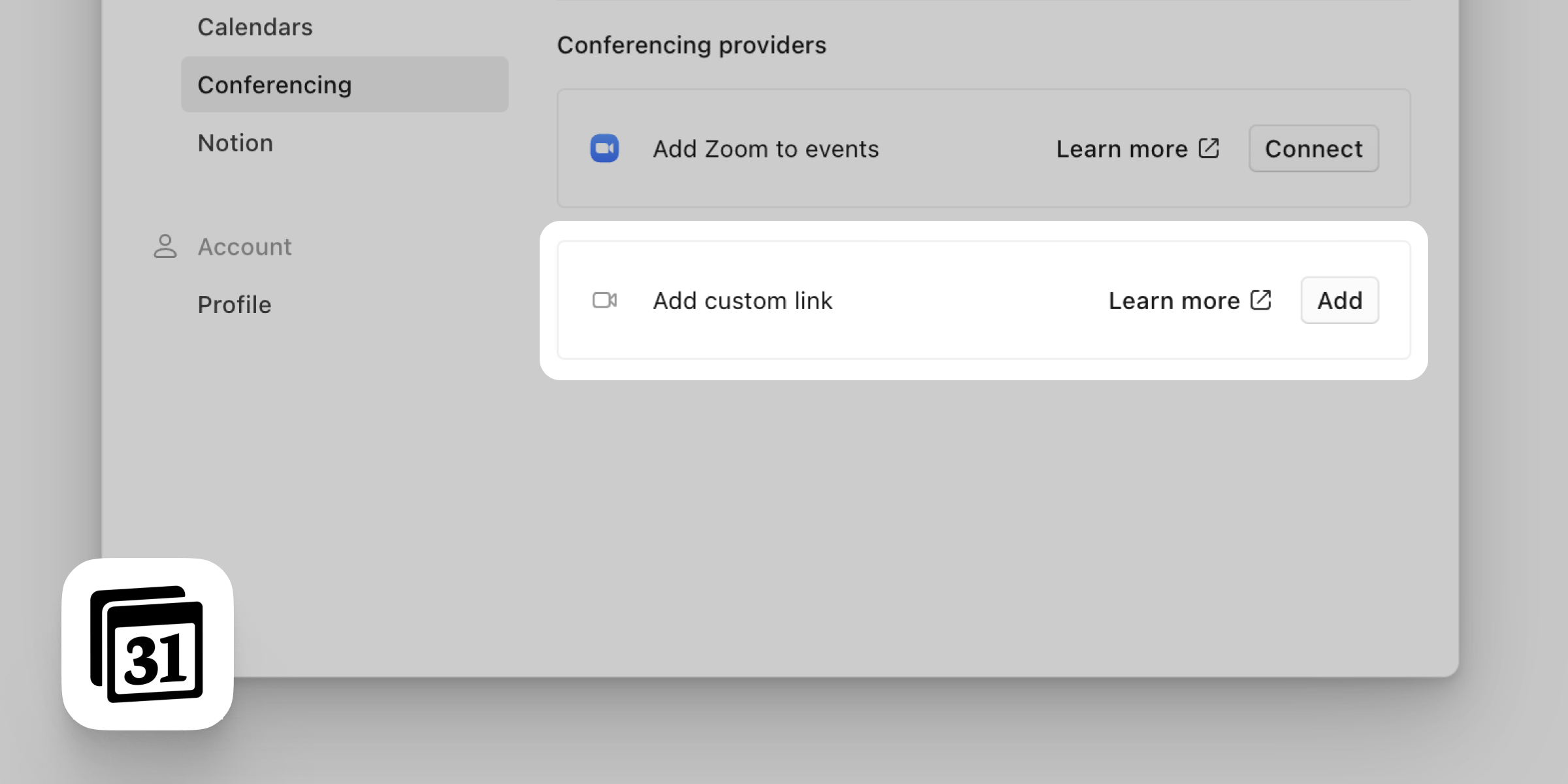
Calendly
While editing an event, choose the
Customconferencing tool option and paste your personal call link.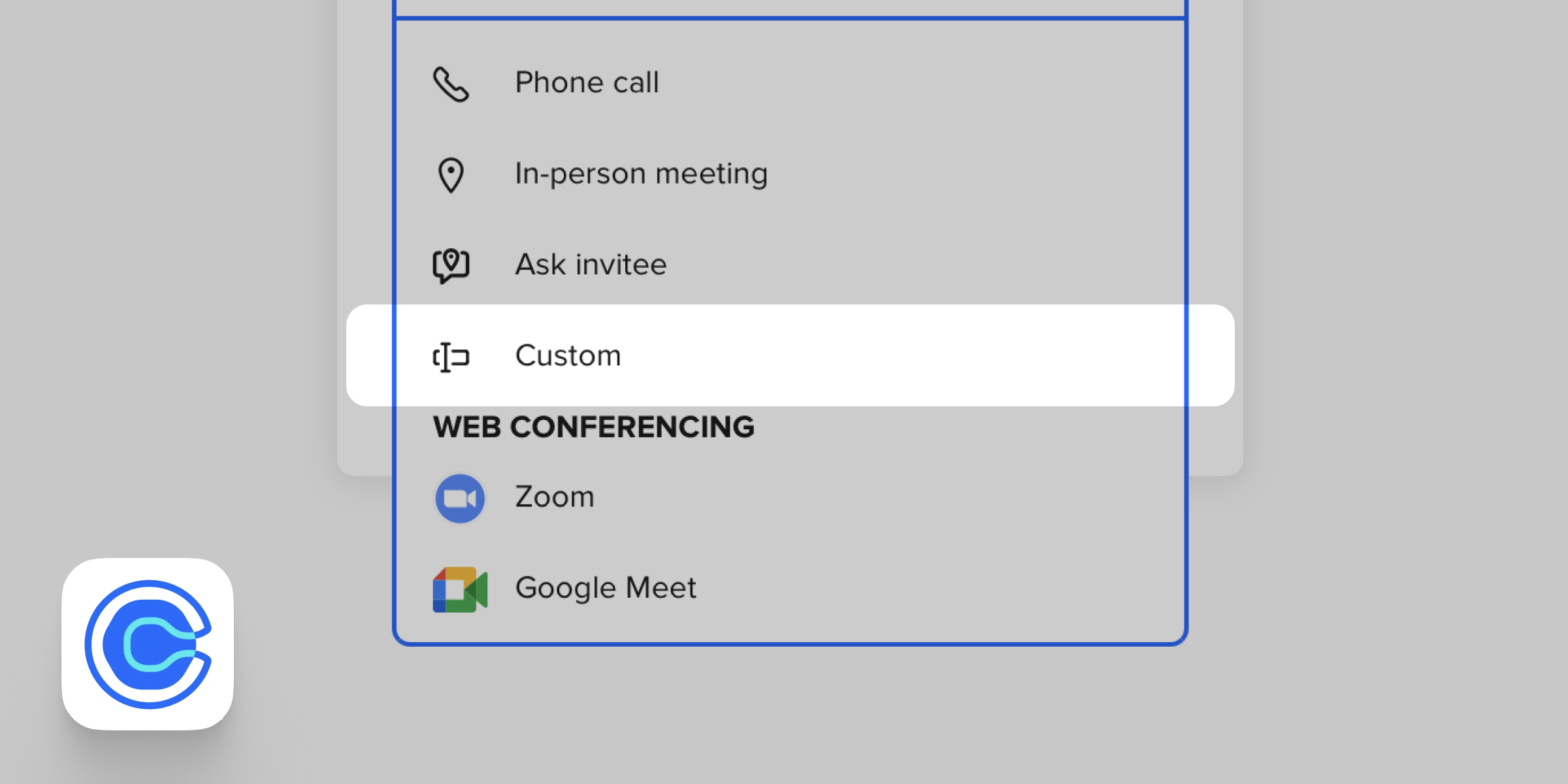

Connect with Cal.com to use Campsite as the default call destination for your scheduled events. Any guest can join your calls from the call link, even if they are not members of your organization.
This integration unlocks scheduled Campsite calls that can be recorded, transcribed, summarized, and shared with the rest of your team — perfect for teams doing customer research and sales.
Fixes
- Improved the performance of the calls index page so call history loads faster.
- Fixed attachment aspect ratios in chat messages.
- Removed extra y-padding on gifs in posts and comments.
- Fixed double-selection states on pinned docs while viewing a space.
- Improved keyboard controls when editing docs on mobile and opening other menus or popovers.

Connect with Google Calendar to easily add Campsite Call links to any event with your team or external participants. Links are unique per event and never expire.
Any guest can join your calls from the call link, even if they are not members of your organization.
Other improvements
- Added support for pressing
escto return to the previous page when viewing a post, doc, or call.
Fixes
- Improved the placeholder space reserved in docs while attachments are loading to reduce layout shift.
- Added support for pressing

Join calls with anyone, including people outside of your organization, with call links. Create a call link and send it to anyone directly, or add it to a calendar event for upcoming meetings.
Create a call link straight from your keyboard using the command menu (
⌘ / CTRL + K) and search for “call link.”Other improvements
- Added support for horizontal rules in posts and comments. Type
---to insert a divider. - Resolved comments create an inline tombstone instead of disappearing completely, making it easier to see the full context of a conversation history.
- Updated the Calls index page to support keyboard navigation and better focus + hover styles.
- Refreshed the default filter on the Posts, Docs, and Calls index page to “For Me.” By default, this filter will show you content you have created, subscribed to, or was published in a joined space.
- People who are mentioned in a post, doc, or any comment will be automatically subscribed to the post to reduce the chance of missing important notifications.
- Added a repeating sound for incoming calls to make sure you don’t miss a call.
- Refreshed the call summary prompt to create headers for each topic discussed in a call to improve scannability.
- Added command menu shortcuts to create posts, docs, calls, chats, and to navigate to the account settings page.
- Removed the “New version” functionality from the Figma plugin to simplify the experience of sharing design work.
- Moved Chat to a third tab on mobile for faster access to unread conversations.
- Added right-click context menus to spaces in the sidebar navigation for quick access to settings and controls.
- Doc spaces are now displayed on search results, making scanning and finding the right document easier.
Fixes
- Added more loading indicators to uploading attachments to clarify why submission buttons are disabled.
- Fixed a bug that could cause post viewers to not display on certain posts.
- Fixed a bug that caused Origami files to render as generic files.
- Improved copy + paste support for Dropbox Paper documents.
- Improved reliability of generating dark-mode thumbnails for docs.
- Fixed UI for indented task lists in docs and posts.
- Fixed keyboard shortcut for uploading files in chat while the chat input is focused.
- Fixed the default @ mentions inserted into the post composer when sharing a call summary.
- Improved contrast on tooltips when using the app in dark mode.
- Fixed a bug that could cause call links to open in the desktop app and browser simultaneously.
- Fixed UI bugs in the Figma plugin that made the space selector illegible.
- Improved empty states for compact post feeds.
- Fixed a broken authentication flow when connecting to Linear from the desktop app.
- Added support for horizontal rules in posts and comments. Type

Pin important docs and posts to the top of a space so that your team members can access critical information or long-running conversations faster. Pins are perfect for project specs, team announcements, or long-running conversations that provide important context for a space.
Other improvements
- Added a “New Post” button to the space detail while using the compact layout.
- The new Linear issue dialog pre-fills the title from the post title.
Fixes
- Fixed layout bugs on the project page that collapsed the gap between compact post date headings.
- Fixed inconsistent comment counts displaying on docs that were shared as attachments on posts.
- Fixed internal link handling that could cause clicks on docs to open in the browser.
- Minor tweaks to how durations are formatted on call recordings.
- Fixed UI flickering on the slash command menu when multiple people are working on a doc at the same time.

Create and connect Linear issues from posts and comments. Issues will automatically link back to the original Campsite source to keep your team’s conversations connected.
To get started, connect your Campsite organization with Linear from your organization settings:
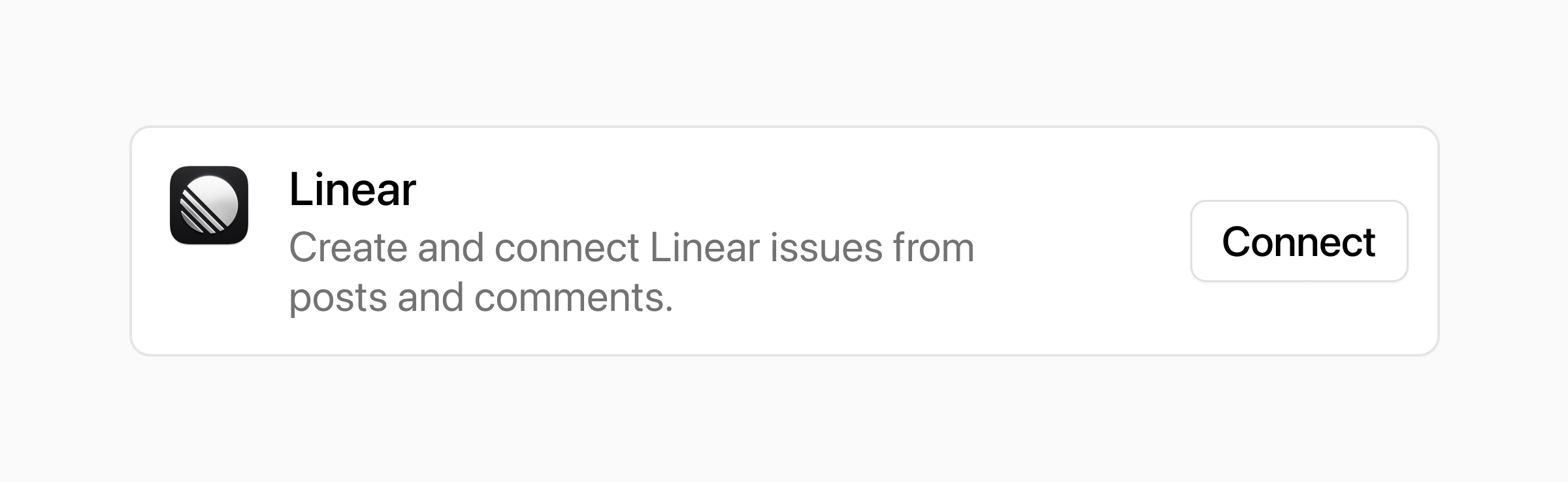
After connecting, you can create a Linear issue from any post or comment:
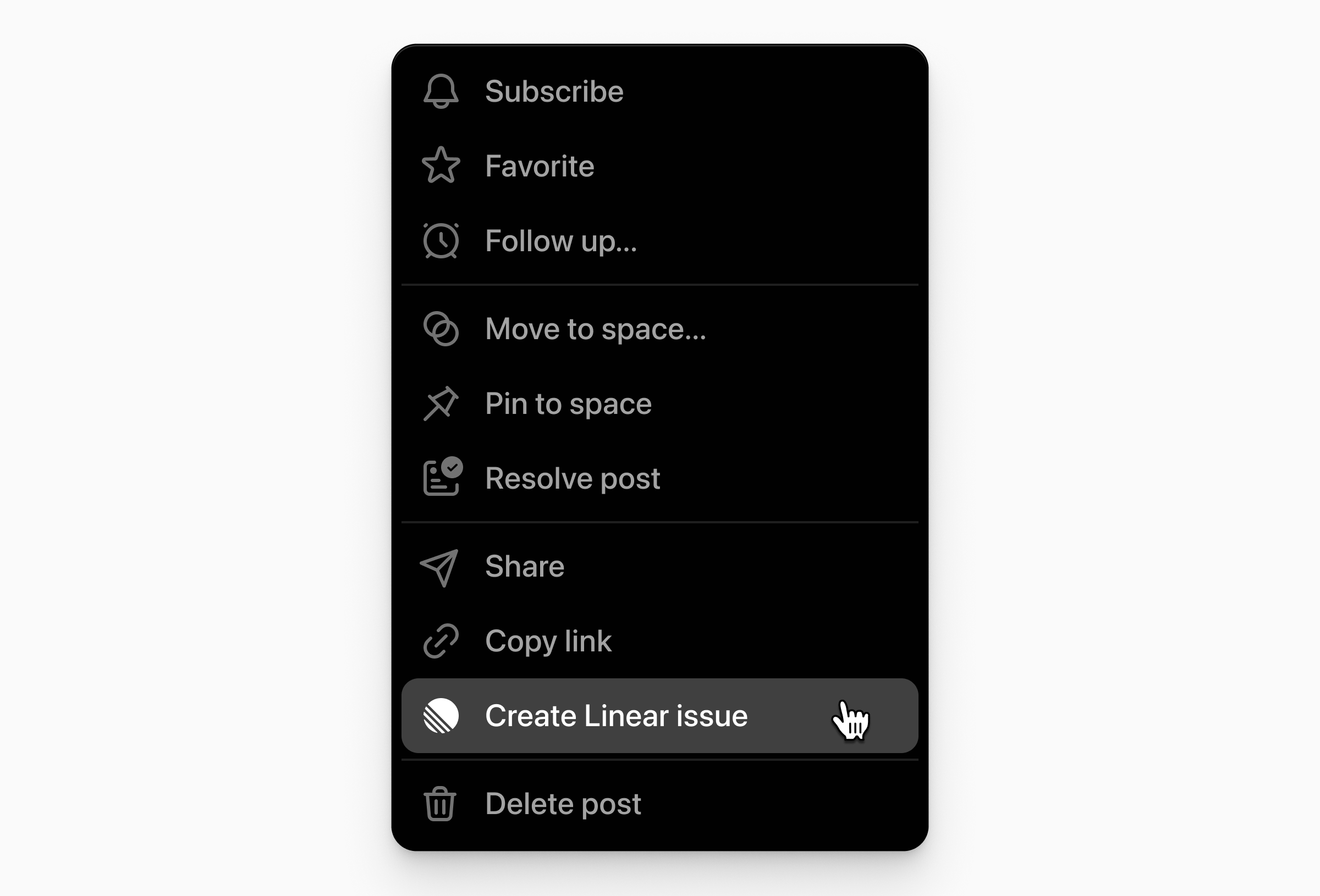
Other improvements
- Key events, like creating a Linear issue, editing a post title, moving a post between spaces, or resolving a post, now create event records within the conversation timeline. These events create clarity about new activity as multiple people interact with a post over time.
- We’ve increased the number of participants visible on a call to 12 to support larger team meetings.
Fixes
- Fixed a bug that would cause the quick reply comment UI to become hidden if someone else left a comment on the same post in real time.
- Fixed bugs when interacting with nested popovers and dropdowns.
- Improved the clarity of doc privacy indicator icons and breadcrumb hierarchy.
- Fixed a bug that could cause new call windows to be blocked on Safari.

Reply to smaller snippets in a longer post or comment even faster with quick replies: select any text and click
Replyin the bubble menu to open an inline reply composer. Selected text is automatically inserted as a blockquote so it’s easy to follow the conversation.